Introduction
Have you ever lost access to your website due to domain expiration, accidental deletion, or hacking? Losing a website can be frustrating, especially if it contained valuable content, SEO rankings, and business data. But don’t worry—there’s a solution!
The Wayback Machine Downloader is a powerful tool that allows you to recover and restore lost websites using archived snapshots from the Wayback Machine (Internet Archive). By retrieving old versions of web pages, you can restore your site’s content, design, and functionality without starting from scratch.
Why Website Recovery is Important
Websites are digital assets, and losing them can mean loss of revenue, traffic, and valuable information. That’s why regular website backups are crucial (read more about it here). However, if you don’t have a backup, using a Wayback Machine Downloader can help you retrieve your website and bring it back online.
Meet WaybackRestore.com – The Best Wayback Machine Downloader
When it comes to restoring websites from the Wayback Machine, WaybackRestore.com is the most reliable tool available. Our tool makes it easy to download and restore old websites, whether you’re recovering lost content, migrating to WordPress, or rebuilding a site for SEO purposes.
🚀 Key Benefits of WaybackRestore.com:
✔ Recover lost websites in just a few clicks.
✔ Download full website files, including HTML, CSS, images, and scripts.
✔ Restore websites to WordPress or static format easily.
✔ Maintain original SEO rankings and internal links.
In this guide, we’ll cover everything you need to know about Wayback Machine Downloader, how to use it, its benefits, and step-by-step instructions to restore your website.
👉 Ready to restore your website? Order now and get your website back online today!
What is the Wayback Machine?
The Wayback Machine is a digital archive of the internet, allowing users to view historical snapshots of websites. Created by the Internet Archive, it has been capturing and storing websites since 1996, making it a valuable resource for website recovery, research, and historical analysis.
Overview of the Internet Archive and How It Works
The Internet Archive is a non-profit organization dedicated to preserving digital content. It continuously crawls the web, taking snapshots of websites and storing them in an ever-growing database. These snapshots include HTML files, images, CSS, and JavaScript, providing a way to revisit old versions of websites even after they’ve been deleted or lost.
To use the Wayback Machine, simply visit web.archive.org and enter a website URL. If the site has been archived, you’ll see a timeline showing different snapshots taken over the years.
How the Wayback Machine Stores Website Snapshots
The Wayback Machine captures websites at different points in time, creating timestamped versions of webpages. The frequency of snapshots varies—popular websites may be archived multiple times a day, while smaller sites may be captured only occasionally.
Each snapshot is a static version of the website, meaning it does not function exactly like a live site but retains the original layout, text, and images. This makes it an essential tool for recovering lost content and analyzing past website designs.
Why Archived Websites are Useful for Businesses, Bloggers, and Developers
Archived websites serve many purposes, including:
✔ Website Recovery: If a website goes offline due to hosting issues, hacking, or accidental deletion, an archived version can be used to restore lost content. Learn more about website security best practices to prevent data loss (read here).
✔ SEO and Content Retrieval: If a domain expires or is acquired by a new owner, previous website data can be retrieved to maintain SEO rankings. Many marketers use archived data to recover old blog posts and backlinks.
✔ Competitor Research: Businesses can use the Wayback Machine to analyze how competitors’ websites evolved over time, identifying past marketing strategies and content updates.
✔ Legal and Compliance Purposes: Archived websites can serve as evidence in legal disputes, proving the existence of web content at a certain point in time.
✔ Web Development and Design Inspiration: Developers can access old versions of websites to recover lost UI/UX elements or retrieve past custom-coded solutions.
🚀 Looking to restore an old website? WaybackRestore.com makes it easy to download and rebuild any archived website. Get started today!
Why You Need a Wayback Machine Downloader?
Losing a website can be a nightmare, especially if it had valuable content, high SEO rankings, or was a key part of your business. Fortunately, a Wayback Machine Downloader can help you recover lost websites quickly and efficiently. Instead of recreating a site from scratch, you can download archived versions and restore them in just a few steps.
Here are some common scenarios where a Wayback Machine Downloader becomes essential:
1. Lost Website Due to Domain Expiration
If a domain expires and someone else buys it, your website is gone. Without a backup, recovering your site may seem impossible. However, with a Wayback Machine Downloader, you can retrieve the archived version and restore it to a new domain.
👉 Pro Tip: Always back up your website regularly to avoid such issues. Learn more about website backups here.
2. Accidental Deletion or Hacking
Hacking attacks, malware, or accidental deletions can wipe out your entire website. If your hosting provider doesn’t have a backup, recovering the site manually can take weeks.
A Wayback Machine Downloader allows you to recover lost pages, images, and content instantly—saving both time and effort.
3. Need to Restore an Old Version of a Website
Sometimes, website updates don’t go as planned. A new design or CMS migration might cause broken layouts, missing content, or SEO drops. If you need to revert to an older version, a Wayback Machine Downloader lets you restore a previous site version effortlessly.
4. Recovering Valuable Content and SEO Rankings
Your website’s content and SEO structure take months or years to build. If lost, you could lose organic traffic, backlinks, and keyword rankings. Instead of starting from scratch, a Wayback Machine Downloader helps you:
✔ Recover old blog posts and landing pages with their original formatting.
✔ Retrieve meta tags, internal links, and SEO-optimized content.
✔ Preserve valuable backlinks by redirecting recovered URLs properly.
Want to restore your website and keep its SEO intact? Order a restoration now!
5. Saves Time Compared to Manual Website Recreation
Manually recreating a website from memory or scattered files is time-consuming and expensive. You would need to:
- Find old content (if available).
- Redesign the site from scratch.
- Rebuild every page, menu, and image manually.
- Re-optimize for SEO.
A Wayback Machine Downloader does this automatically, pulling archived website data and restoring it in a structured format.
🚀 Why waste hours rebuilding your website when you can recover it in minutes? Try WaybackRestore.com today!
How WaybackRestore.com Works – The Best Wayback Machine Downloader
If you need to recover an old website quickly and efficiently, WaybackRestore.com is the best tool for the job. Unlike manually copying content from the Wayback Machine, our tool automates the entire process—allowing you to download and restore archived websites in just a few steps.
Here’s a step-by-step guide to using WaybackRestore.com to bring your lost website back to life.
Step 1: Enter the URL of the Archived Website
1️⃣ Visit WaybackRestore.com.
2️⃣ Enter the URL of the website you want to restore (e.g., https://example.com).
3️⃣ Click “Start Restoration” to begin the process.
👉 Our tool will fetch all available archived versions of your website.
Step 2: Choose a Date/Version to Restore
📅 The Wayback Machine captures multiple snapshots of a website over time. You can:
✔ Select the most recent version (recommended for restoring an active site).
✔ Choose an older version if you need a specific website design or content layout.
💡 Pro Tip: If your site had multiple updates, preview different versions to find the best one for recovery.
Step 3: Download the Website Files
Once you select the best version, WaybackRestore.com will automatically extract and download:
✅ HTML files (all pages, posts, and content).
✅ CSS stylesheets (preserving the website’s original design).
✅ JavaScript files (ensuring functionality remains intact).
✅ Images and media (logos, banners, and embedded files).
🔽 Click “Download” to get the complete website package.
Step 4: Upload the Restored Files to Your Hosting
Now that you have your website files, you can relaunch it on your domain:
✔ Log in to your cPanel or hosting account.
✔ Upload the downloaded files via File Manager or FTP (FileZilla, Cyberduck, etc.).
✔ If needed, set up 301 redirects to maintain SEO rankings.
✔ Your website is back online, just like before! 🚀
👉 Need help restoring your site? Order professional restoration services here.
Bonus: Screenshots & Video Tutorial for Better Understanding
For a visual walkthrough, we provide:
📸 Step-by-step screenshots to guide you through the process.
🎥 A detailed video tutorial showing how to restore your website effortlessly.
Stay tuned! We’ll soon upload a full tutorial on our blog and YouTube channel to help you recover your website with ease.
💡 Lost a website? Don’t panic—restore it with WaybackRestore.com today!
Features of WaybackRestore.com
When it comes to restoring archived websites, WaybackRestore.com stands out as the best Wayback Machine Downloader. Unlike manual restoration, which is time-consuming and error-prone, our tool ensures fast, accurate, and hassle-free website recovery.
Here are the key features that make WaybackRestore.com the best choice for restoring lost websites:
1. One-Click Website Restoration
✅ No technical skills required—just enter your website URL, select a version, and download your restored site in one click.
✅ Our automated system handles everything, from extracting archived files to structuring them properly for easy re-uploading.
2. Retrieves HTML, CSS, Images, and Media Files
Unlike basic scrapers that only capture text, WaybackRestore.com recovers:
✔ Complete HTML files (including pages, blog posts, and layouts).
✔ CSS stylesheets (ensuring the website looks just like before).
✔ JavaScript files (preserving site functionality).
✔ Images, media, and embedded assets (logos, banners, and illustrations).
💡 Pro Tip: Recovering fully functional web pages helps you restore your brand’s online presence without starting from scratch.
3. Works with WordPress, Static Websites, and Custom-Built Sites
Whether your website was built on WordPress, plain HTML, or a custom CMS, WaybackRestore.com can restore it.
✔ For WordPress users, we offer conversion services to turn an archived HTML site into a fully editable WordPress website.
✔ For static sites, we retain the exact structure and styling, ensuring a smooth relaunch.
👉 Need your restored site converted to WordPress? Order here.
4. Maintains Original URLs and Internal Linking for Better SEO
One of the biggest challenges of website restoration is preserving SEO rankings. Our tool ensures:
✔ Original URLs remain intact, helping you avoid broken links.
✔ Internal linking structure is preserved, so users and search engines can navigate seamlessly.
✔ Meta tags, headers, and content formatting are kept as close as possible to the original version.
🔍 Why is this important? Preserving these elements ensures Google still recognizes your website and maintains its search engine ranking.
5. Faster and More Accurate Compared to Manual Restoration
Manually rebuilding a website from the Wayback Machine takes hours or even days. It involves:
❌ Copying and pasting content one page at a time.
❌ Rebuilding the entire design from scratch.
❌ Fixing broken links and missing images manually.
❌ Re-optimizing for SEO and site performance.
🚀 WaybackRestore.com automates the entire process, saving you time, effort, and money. In minutes, you can have your website back online!
💡 Lost your website? Get it back now with WaybackRestore.com!
Benefits of Using a Wayback Machine Downloader
A Wayback Machine Downloader like WaybackRestore.com offers numerous benefits for website owners, developers, and digital marketers. Whether you’ve lost your website due to domain expiration, accidental deletion, or hacking, restoring it from the Wayback Machine can save you time and effort.
Here’s why using WaybackRestore.com is the best solution for website recovery:
1. Saves Time and Effort
✅ Manually copying content from the Wayback Machine is a tedious process.
✅ Our tool automates the entire restoration, downloading HTML, CSS, images, and media files in minutes.
✅ No need to rebuild your website from scratch—just upload the restored files to your hosting, and you’re back online.
💡 Pro Tip: If you don’t want to handle the technical side, we also offer a full restoration service to do it for you!
2. Restores SEO-Optimized Content with Backlinks Intact
SEO is crucial for online success. WaybackRestore.com ensures that your restored website keeps its SEO value by:
✔ Retaining original meta titles, descriptions, and headers.
✔ Restoring internal linking structure, so pages remain interconnected.
✔ Keeping backlinks intact, ensuring your website doesn’t lose its rankings on Google.
🔍 Why is this important? Losing a website means losing all the SEO work you’ve done. Restoring it correctly helps maintain your Google rankings and organic traffic.
👉 Learn more about protecting your website’s SEO in our guide: Top Website Security Practices.
3. Helps in Website Migration and Content Recovery
If you need to migrate your website to a new domain or hosting provider, a Wayback Machine Downloader can help by:
✔ Providing a backup copy of your site’s structure and content.
✔ Ensuring a smooth transition with minimal downtime.
✔ Helping recover lost pages, images, and files in case of migration issues.
💡 Migrating to WordPress? We can convert your restored website into a fully functional WordPress site—order here.
4. Useful for Digital Marketers, SEO Experts, and Web Developers
A Wayback Machine Downloader isn’t just for website owners. It’s also valuable for:
📌 Digital marketers – Recover high-performing landing pages and sales funnels.
📌 SEO experts – Restore lost content, backlinks, and keyword rankings.
📌 Web developers – Analyze old websites and recreate missing designs.
💡 Pro Tip: If you work with expired domains, a Wayback Machine Downloader can help you revive old websites and retain their SEO power.
🚀 Lost your website? Restore it today with WaybackRestore.com!
How to Restore a Wayback Machine Downloaded Website to WordPress
If you’ve downloaded a website using WaybackRestore.com and want to convert it into a WordPress site, follow this step-by-step guide. WordPress makes it easier to manage content, optimize for SEO, and scale your website in the future.
Step 1: Extract Downloaded Website Files
After using WaybackRestore.com, you’ll get a compressed folder containing:
✔ HTML pages
✔ CSS stylesheets
✔ JavaScript files
✔ Images and media files
📌 What to do next?
✅ Unzip the files on your computer.
✅ Review the folder structure to understand the original layout.
💡 Tip: If your website had a blog or multiple pages, create a document listing all important URLs.
Step 2: Convert Static HTML to WordPress (If Needed)
If your old website was static HTML, you’ll need to convert it into a WordPress theme. There are two ways to do this:
Option 1: Use an HTML to WordPress Converter Plugin
Some plugins like HTML Import 2 can help you import HTML content into WordPress easily.
Option 2: Manually Convert to a WordPress Theme
If you prefer a custom solution, follow these steps:
1️⃣ Create a WordPress theme folder inside /wp-content/themes/.
2️⃣ Copy your HTML, CSS, and JavaScript files into this folder.
3️⃣ Break down your HTML into WordPress template files (header.php, footer.php, index.php, etc.).
4️⃣ Add WordPress functions to make it dynamic (e.g., <?php the_content(); ?>).
👉 Need help? We offer a full restoration service to do this for you!
Step 3: Upload Content via WordPress or a Website Builder
Once you’ve converted your site to WordPress, it’s time to upload the content:
✔ Pages & Posts: Copy text from the downloaded HTML pages and paste it into the WordPress editor.
✔ Images & Media: Upload images manually to the Media Library (wp-content/uploads/).
✔ Menus & Navigation: Recreate the original website structure using WordPress Menus.
💡 Tip: If your website had a blog, ensure you assign the correct dates to old posts to maintain historical accuracy.
Step 4: Fix Internal Links and SEO Structure
Restoring a website is not just about content—it’s also about SEO. To keep your rankings:
✅ Fix internal links so they point to the correct pages in WordPress.
✅ Redirect old URLs if the structure has changed (use the Redirection plugin).
✅ Restore metadata (title tags, meta descriptions) using RankMath SEO.
✅ Check broken links using a tool like Screaming Frog SEO Spider.
🔍 Need help optimizing SEO? Check out our guide on Top Website Security Practices.
Step 5: Optimize for Mobile and Speed Performance
A slow website can hurt your SEO and user experience. After restoration, make sure to:
🚀 Optimize images with a plugin like Smush.
📱 Make the site mobile-friendly with a responsive theme.
🔧 Use a caching plugin like WP Rocket to speed up loading times.
🔍 Test performance with Google PageSpeed Insights.
💡 Pro Tip: Using Lightweight WordPress themes like Astra or GeneratePress can improve speed and performance.
Final Thoughts
Restoring a website from the Wayback Machine and converting it into WordPress can bring back your lost content, SEO value, and online presence. Whether you do it yourself or need a professional restoration service, WaybackRestore.com is here to help!
🚀 Lost your website? Restore it today with WaybackRestore.com!
SEO Considerations When Restoring a Website
Restoring a website from the Wayback Machine is only the first step. To regain traffic and SEO value, you need to properly optimize the restored website. Below are the most important SEO considerations to keep in mind:
1. Ensuring Proper 301 Redirects to Maintain Old Backlinks
If your old website had backlinks from other sites, they are valuable for SEO. But if your new site has a different URL structure, those backlinks might lead to broken pages (404 errors). To fix this:
✅ Identify Old URLs: Use tools like Ahrefs, SEMrush, or Google Search Console to find old backlinks.
✅ Set Up 301 Redirects: Use the Redirection plugin to permanently redirect old URLs to their new versions.
✅ Check for Errors: Test redirects using Screaming Frog SEO Spider or the Redirect Checker Tool.
🔍 Example Redirect in .htaccess (Apache Servers):
Redirect 301 /old-page.html https://yourdomain.com/new-page/
📌 Tip: Proper redirects help retain SEO rankings and prevent users from landing on broken pages.
2. Updating Meta Titles, Descriptions, and Alt Tags
Meta tags play a critical role in search engine rankings and click-through rates (CTR). After restoring your website:
✅ Update Meta Titles & Descriptions: Use RankMath SEO to write compelling and keyword-rich meta tags.
✅ Add ALT Tags to Images: Every image should have an ALT tag for better accessibility and SEO.
✅ Maintain Keyword Relevance: Ensure your focus keywords appear naturally in meta descriptions.
🔍 Example of a Good Meta Title & Description:
Title: “Wayback Machine Downloader – Restore Your Lost Website with Ease”
Description: “Lost your website? Use the best Wayback Machine Downloader, WaybackRestore.com, to recover and restore your site effortlessly. Get started today!”
📌 Tip: Keep meta descriptions under 160 characters for better readability in search results.
3. Fixing Broken Links and Internal Linking Structure
Broken links affect user experience and SEO rankings. After restoring your website:
✅ Scan for Broken Links: Use the Broken Link Checker plugin or Screaming Frog SEO Spider.
✅ Fix or Redirect Broken Links: If an old page is missing, redirect it to a relevant page.
✅ Improve Internal Linking: Link to relevant blog posts and service pages to pass SEO authority.
🔗 Example of Natural Internal Linking:
“Need help securing your website? Read our guide on Top Website Security Practices.”
📌 Tip: Each page should have at least 2-3 internal links to keep users engaged and improve SEO.
4. Using RankMath for On-Page SEO Optimization
RankMath is a powerful SEO plugin that helps optimize each page properly. When restoring your website:
✅ Enable RankMath and Configure Basic Settings
✅ Optimize Each Page for Focus Keywords
✅ Ensure Proper Heading Structure (H1, H2, H3, etc.)
✅ Improve Readability with Short Paragraphs & Bullet Points
✅ Use Schema Markup for FAQs & Articles
📌 Tip: RankMath gives a SEO Score (out of 100)—try to reach 80+ for each page for better rankings.
5. Submitting the Restored Site to Google Search Console
Once your website is fully restored and optimized, tell Google about it so it can reindex your pages.
✅ Step 1: Go to Google Search Console.
✅ Step 2: Add your website and verify ownership.
✅ Step 3: Submit your XML Sitemap (generated by RankMath).
✅ Step 4: Use the “URL Inspection Tool” to request indexing for important pages.
✅ Step 5: Monitor search performance and fix any errors.
📌 Tip: Check the Coverage Report in Search Console to identify any indexing issues or errors.
Final Thoughts
Proper SEO optimization is crucial when restoring a website. By setting up redirects, fixing broken links, optimizing metadata, and using RankMath, you can regain traffic, rankings, and authority faster.
🚀 Lost your website? Restore it today with WaybackRestore.com!
Common Issues & How to Fix Them
Restoring a website using a Wayback Machine Downloader is a great way to recover lost content. However, some issues may arise during the process. Below are common problems and their solutions to ensure a smooth restoration.
1. Missing Images and CSS Files – How to Manually Recover Them
Problem: Some images, stylesheets, or JavaScript files may not be downloaded correctly. This can break the site’s design and functionality.
Solution:
✅ Check the Wayback Machine: Visit the archived version of your site and manually download missing images or files.
✅ Use the ‘Inspect Element’ Tool: Right-click on a missing image, copy its URL, and try to access it directly in the browser.
✅ Host Missing Files Manually: Upload missing images, CSS, or JS files to your website’s media library or file manager.
✅ Use Online Tools: Tools like Archive.org Downloader can help retrieve specific files.
🔍 Example:
If the image URL is https://web.archive.org/web/20220101010101im_/example.com/logo.png, download it and upload it to your site’s /uploads/ folder. Then update the image path in the HTML or CSS file.
📌 Tip: Use a tool like Google Chrome DevTools (F12) to detect missing assets quickly.
2. Broken Links – Using Redirect Plugins or .htaccess File
Problem: Some internal and external links may be broken after restoration, leading to 404 errors.
Solution:
✅ Scan for Broken Links: Use plugins like Broken Link Checker or tools like Screaming Frog SEO Spider.
✅ Redirect Old URLs: If pages have changed, set up 301 redirects using the Redirection plugin or .htaccess file.
✅ Update Internal Links: Manually update links in WordPress pages, posts, or menus.
🔍 Example Redirect in .htaccess (For Apache Servers):
Redirect 301 /old-page.html https://yourdomain.com/new-page/
📌 Tip: If your site has many broken links, a bulk redirect tool like Yoast SEO Premium or RankMath Pro can save time.
3. Ensuring HTTPS Compatibility for Security
Problem: If the original website used HTTP and your new site is on HTTPS, some resources may fail to load due to mixed content errors.
Solution:
✅ Install an SSL Certificate: Most hosting providers offer free SSL via Let’s Encrypt.
✅ Force HTTPS Redirection: Add the following to your .htaccess file to enforce HTTPS:
RewriteEngine On
RewriteCond %{HTTPS} !=on
RewriteRule ^(.*)$ https://%{HTTP_HOST}%{REQUEST_URI} [L,R=301]
✅ Fix Mixed Content Issues: Use the Really Simple SSL plugin or update hardcoded HTTP links manually.
✅ Check HTTPS Status: Use WhyNoPadlock to find insecure elements on your site.
📌 Tip: HTTPS improves security and boosts Google rankings, so fixing SSL issues is a must.
4. Checking for Copyright or Legal Concerns Before Restoring
Problem: Restoring a website from the Wayback Machine without proper permissions may violate copyright laws.
Solution:
✅ Check Website Ownership: If you’re restoring your own website, there are no legal issues.
✅ Avoid Copyrighted Content: Do not restore content from third-party sites, trademarks, or copyrighted images.
✅ Request Permission: If restoring a site for a client, ensure they own the content or have legal rights to use it.
✅ Review Copyright Laws: Research DMCA (Digital Millennium Copyright Act) guidelines to avoid violations.
📌 Tip: If you’re unsure, consult a legal expert or use tools like Copyscape to check for duplicate content issues.
Final Thoughts
Restoring a website from Wayback Machine is easy with WaybackRestore.com, but common issues like missing images, broken links, and HTTPS errors can arise. By fixing these problems, you can ensure a fully functional, SEO-optimized, and legally safe website.
🚀 Need help restoring your website? Use WaybackRestore.com for a fast and hassle-free experience!
Alternative Methods to Restore a Website (If No Wayback Machine Backup is Available)
If the Wayback Machine doesn’t have a backup of your website, don’t worry! There are several alternative methods to recover lost content and restore your website. Below are some of the best ways to retrieve your data when no Wayback Machine backup is available.
1. Checking Google Cache for Recent Backups
What is Google Cache?
Google stores a temporary backup of web pages in its cache. If your website was indexed by Google before it went down, you might be able to retrieve a recent version of your pages.
How to Access Google Cache:
✅ Go to Google Search and type:
cache:yourwebsite.com
✅ You can also click the three dots (next to the URL in search results) and select Cached.
✅ If the page loads, copy and save the text, images, and content manually.
📌 Tip: Google Cache is a temporary solution, as cached pages get replaced over time. Act quickly before the cache updates.
2. Using Third-Party Website Crawlers to Scrape Available Content
If Google Cache doesn’t have a copy, you can try third-party website crawlers. These tools scan the internet and store snapshots of web pages.
Best Third-Party Tools for Website Recovery:
✅ Bing Cache – Similar to Google Cache, Bing also stores old versions of websites.
✅ Archive.is – Alternative to the Wayback Machine with more snapshots.
✅ SEO Crawlers (Screaming Frog, Sitebulb) – Can extract content from existing indexed pages.
✅ Google Search Console – Check the ‘URL Inspection Tool’ to see if Google still has copies of your pages.
📌 Tip: If any of these tools have saved your content, manually copy and save it for future restoration.
3. Contacting Web Hosting Providers for Server Backups
Many hosting providers keep automatic backups of websites. If your site is down or deleted, your host may be able to restore it from their server backups.
Steps to Recover from Hosting Backups:
✅ Log in to your hosting account (cPanel, Plesk, or custom dashboard).
✅ Look for the Backup Manager or Restore Backup option.
✅ If no backup is available, contact your hosting support and request restoration from their latest saved backup.
Popular Hosting Providers with Backup Services:
🔹 SiteGround – Daily automatic backups for all plans.
🔹 Bluehost – Provides backups but may charge for restoration.
🔹 Hostinger – Weekly and daily backups for premium plans.
🔹 Cloudways – Automatic cloud backups for WordPress and custom websites.
📌 Tip: If backups aren’t enabled, ask your host about paid backup recovery options or third-party backup services like UpdraftPlus (WordPress plugin).
Final Thoughts
If your website isn’t available on the Wayback Machine, you still have options! Check Google Cache, use third-party crawlers, or contact your hosting provider for server backups.
🚀 For a hassle-free website restoration experience, use WaybackRestore.com today!
Frequently Asked Questions (FAQ)
Here are some of the most common questions users have about Wayback Machine Downloaders and WaybackRestore.com.
1. Is Using a Wayback Machine Downloader Legal?
Using a Wayback Machine Downloader is generally legal if you own the website or have permission from the original owner. However, restoring third-party content without authorization may violate copyright laws.
✅ Legal Uses:
- Recovering your own lost website.
- Restoring public domain content.
- Educational or research purposes.
❌ Illegal Uses:
- Downloading copyrighted content without permission.
- Restoring someone else’s website without authorization.
- Using restored content for misleading purposes.
📌 Tip: Always check copyright laws before restoring any website. If unsure, consult a legal expert or review the terms of use of the archived content.
2. Can I Restore a Website Without Access to the Original Domain?
Yes, you can restore a website even if you no longer control the original domain. However, the restored version will need to be uploaded to a new domain or subdomain.
✅ Options for Restoring Without the Original Domain:
- Use a new domain (e.g., oldsite.com → newsite.com).
- Use a subdomain (e.g., archive.oldsite.com).
- Manually redirect traffic from the old domain (if possible).
📌 Tip: After restoring, make sure to update all internal links to match the new domain for proper SEO performance.
3. Does WaybackRestore.com Work for All Websites?
WaybackRestore.com works for most websites archived by the Wayback Machine. However, the success rate depends on:
✅ Websites That Can Be Restored:
- Static websites (HTML, CSS, JavaScript).
- WordPress & CMS-based sites (with manual conversion).
- Archived snapshots with complete files.
❌ Websites That May Not Work Well:
- Dynamic sites with databases (e.g., forums, e-commerce stores).
- Sites with JavaScript-heavy content (e.g., React, Angular-based pages).
- Pages that were blocked from being archived.
📌 Tip: If the Wayback Machine has incomplete snapshots, manual fixes may be needed (such as retrieving missing images or links).
4. What If the Wayback Machine Has Incomplete Snapshots?
Sometimes, the Wayback Machine may not have saved all files of a website. This can lead to broken images, missing CSS, or non-functional pages.
✅ Solutions for Incomplete Snapshots:
- Manually fix broken links using SEO tools like Screaming Frog.
- Retrieve missing images via Google Image Search or similar pages.
- Use Google Cache or Bing Cache for additional backups.
- Contact old hosting providers to check for stored backups.
📌 Tip: If your website was popular, you can also check alternative archives like archive.is for extra snapshots.
5. How Much Does It Cost to Use WaybackRestore.com?
The pricing for WaybackRestore.com depends on the complexity and size of your website.
💰 Pricing Factors:
- Basic static website restoration → Affordable one-time fee.
- Large or database-driven websites → Custom pricing based on complexity.
- Extra services like WordPress migration, SEO fixes, and link repair → Additional charges may apply.
📌 Tip: Visit the WaybackRestore.com Pricing Page for detailed pricing or to get a custom quote.
🚀 Need Help Restoring Your Website?
If you have more questions or need assistance, contact WaybackRestore.com Support today!
Conclusion
Losing a website can be devastating, whether due to domain expiration, accidental deletion, hacking, or server issues. Thankfully, with the Wayback Machine Downloader, you can easily recover lost websites and restore valuable content without starting from scratch.
Why Choose WaybackRestore.com?
✅ Fast & Easy Website Recovery – One-click restoration with minimal effort.
✅ Complete File Retrieval – Recovers HTML, CSS, JavaScript, images, and more.
✅ SEO-Friendly Restoration – Maintains original URLs and backlinks to preserve SEO rankings.
✅ Works with Any Website – Whether it’s WordPress, static sites, or custom-built websites.
✅ Affordable & Reliable – Save time, money, and effort compared to manual recreation.
🚀 Don’t Lose Your Website – Restore It Today!
If you’ve lost a website and need a reliable solution, WaybackRestore.com is the best Wayback Machine Downloader available. Try it now and recover your website in just a few clicks!
📩 Have Questions? Contact us at WaybackRestore.com Support for assistance.